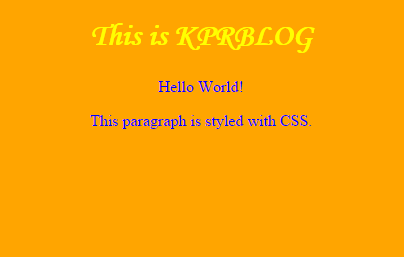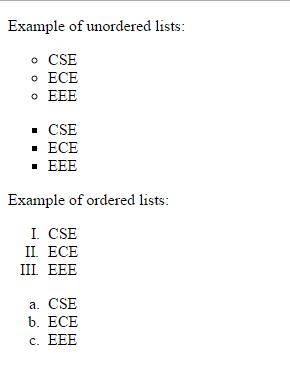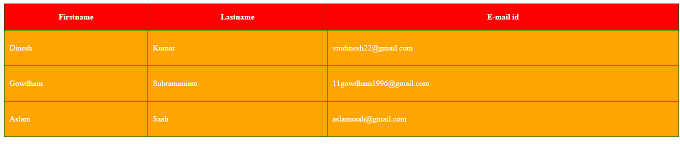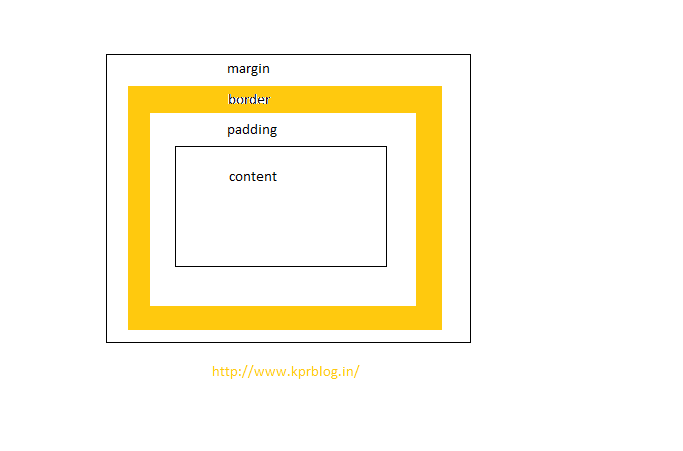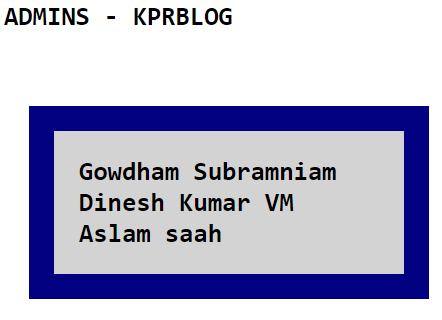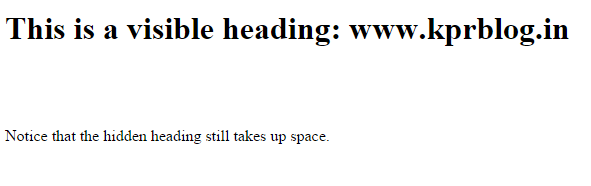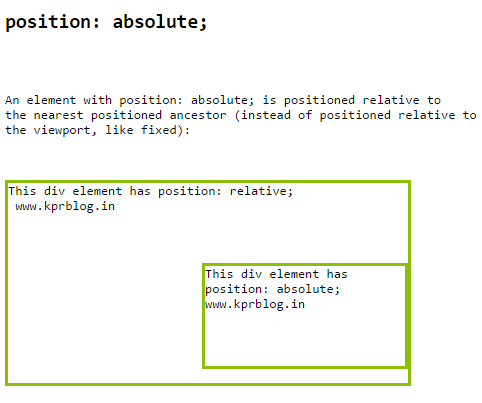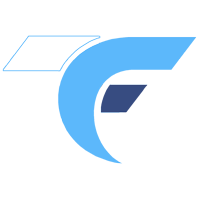css
- CSS was invented by Håkon Wium Lie on October 10, 1994 and maintained through a group of people within the W3C called the CSS Working Group.
- cascading style sheets(css) is language which is used for formatting a document written in markup language.
- it handles the look and feel of the webpage.
- using cascading style sheet we can control the font color,font style,paragraph spacing,etc.
- using cascading style sheet we can also control the variations of display size of web pages in various devices and screen sizes.
Advantages:
-
Platform independant:
It is platform independant and supports all latest browsers.
-
Faster page load time:
Using CSS increases the speed of the page load time,thus by reducing the size of the code.
-
Time saving:
We can reuse the code anywhere in multiple html pages,so it saves the time.
-
Has more styles:
Has many styles when compared to the html tags.
Formating with CSS
| <!DOCTYPE html> | |
| <html> | |
| <head> | |
| <style> | |
| h1 | |
| { | |
| color:yellow; | |
| text-align: center; | |
| font-family: “monotype corsiva”; | |
| } | |
| p | |
| { | |
| color: blue; | |
| text-align: center; | |
| } | |
| body | |
| { | |
| background-color: orange; | |
| } | |
| </style> | |
| </head> | |
| <body> | |
| <h1>This is KPRBLOG</h1> | |
| <p>Hello World!</p> | |
| <p>This paragraph is styled with CSS.</p> | |
| </body> | |
| </html> | |
Explanation
- Using this code we can give specific color to h1 tag.
- Specific color to body background.
- In this example,we have specified the font style for heading1 as “monotype corsiva”.
- In this we have also gave specific color to the paragraph <p> tag.
- From this example we have learnt how to modify the background color,font style and color in specific tags.
Lists in CSS
| <!DOCTYPE html> | |
| <html> | |
| <head> | |
| <style> | |
| ul.a { | |
| list-style-type: circle; | |
| } | |
| ul.b { | |
| list-style-type: square; | |
| } | |
| ol.c { | |
| list-style-type: upper-roman; | |
| } | |
| ol.d { | |
| list-style-type: lower-alpha; | |
| } | |
| </style> | |
| </head> | |
| <body> | |
| <p>Example of unordered lists:</p> | |
| <ul class=”a“> | |
| <li>CSE</li> | |
| <li>ECE</li> | |
| <li>EEE</li> | |
| </ul> | |
| <ul class=”b“> | |
| <li>CSE</li> | |
| <li>ECE</li> | |
| <li>EEE</li> | |
| </ul> | |
| <p>Example of ordered lists:</p> | |
| <ol class=”c“> | |
| <li>CSE</li> | |
| <li>ECE</li> | |
| <li>EEE</li> | |
| </ol> | |
| <ol class=”d“> | |
| <li>CSE</li> | |
| <li>ECE</li> | |
| <li>EEE</li> | |
| </ol> | |
| </body> | |
| </html> | |
- In this example we can learn about lists.
- two types of lists are ordered list and unordered list.
- unordered lists are represented by small dots,squares,etc.
- ordered lists are represented by roman numerals,etc
Tables in CSS
| <!DOCTYPE html> | |
| <html> | |
| <head> | |
| <style> | |
| table { | |
| border-collapse: collapse; | |
| width: 100%; | |
| } | |
| table, td, th { | |
| border: 1px solid green; | |
| height: 50px; | |
| } | |
| th { | |
| background-color: red; | |
| color: white; | |
| } | |
| td { | |
| padding: 10px; | |
| } | |
| td | |
| { | |
| background-color: orange; | |
| color: white; | |
| } | |
| </style> | |
| </head> | |
| <body> | |
| <table> | |
| <tr> | |
| <th>Firstname</th> | |
| <th>Lastname</th> | |
| <th>E-mail id</th> | |
| </tr> | |
| <tr> | |
| <td>Dinesh</td> | |
| <td>Kumar</td> | |
| <td>[email protected]</td> | |
| </tr> | |
| <tr> | |
| <td>Gowdham</td> | |
| <td>Subramaniam</td> | |
| <td>[email protected]</td> | |
| </tr> | |
| <tr> | |
| <td>Aslam</td> | |
| <td>Saah</td> | |
| <td>[email protected]</td> | |
| </tr> | |
| </table> | |
| </body> | |
| </html> | |
- In this example program we have used table attributes.
- border collapse is used to display a single border table.
- width and height of the table is given by Width,height properties.
- Table padding is used to control the space between the table border and text in the table.
- Table color specifies the color of the table border,background color and the font color.
Box Model in CSS
- To set the width and height of the element in all the browsers correctly,we need to know about box model.
- All html elements can be considered as boxes.
- It consists of margin,border,padding and content.
- Content: In content the text and images will be present.
- Padding: It clears the area around the content.It is transparent.
- Border: It is an outline around the content and the padding.
- Margin: It clears an area outside the border,which is also transparent.
| <!DOCTYPE html> | |
| <html> | |
| <head> | |
| <style> | |
| div { | |
| background-color: lightgrey; | |
| width: 300px; | |
| padding: 25px; | |
| border: 25px solid navy; | |
| margin: 25px; | |
| } | |
| </style> | |
| </head> | |
| <body> | |
| <pre> | |
| <h1>ADMINS – KPRBLOG<h1> | |
| <div>Gowdham Subramniam | |
| Dinesh Kumar VM | |
| Aslam saah</div> | |
| </pre> | |
| </body> | |
| </html> |
- In this example program we have use content,padding,border and margin.
- padding clears the area around the content.
- margin clears the area outside the border which is transparent.
- box model is used to display the contents properly aligned in all web browsers.
Hiding an element in CSS
- Hiding can be done using the display property.
- The element will be hidden.
- The page will be displayed as if the element were not in that page.
- Visibility:hidden also hides the element in the page.
| <!DOCTYPE html> | |
| <html> | |
| <head> | |
| <style> | |
| h1.hidden { | |
| visibility: hidden; | |
| } | |
| </style> | |
| </head> | |
| <body> | |
| <h1>This is a visible heading: www.kprblog.in</h1> | |
| <h1 class=”hidden“>This is a hidden heading</h1> | |
| <p>Notice that the hidden heading still takes up space.</p> | |
| </body> | |
| </html> | |
- In this program,visibility hidden is used to hide the element.
- The hidden heading will occupy the space in the web page.
- The hidden space will be displayed as the blank white space.
- display:none can also be used to hide the content.
position in CSS
- position property is used to specify the type of positioning property used for the elements.
- the types of positioning are static,relative,fixed and absolute.
- static: It is not affected by the top,bottom,right and left properties.
- relative: It is positioned relative to its normal positioned,other content will not be adjusted to fit into the gap left by this element.
- fixed: It is positioned relative to the viewport, that is if even the page is scrolled the image remains in the same place.
- absolute: It is positioned relative to nearest position ancestor, that is the image is moved along when the page is scrolled.
| <!DOCTYPE html> | |
| <html> | |
| <head> | |
| <style> | |
| div.relative { | |
| position: relative; | |
| width: 400px; | |
| height: 200px; | |
| border: 3px solid #8AC007; | |
| } | |
| div.absolute { | |
| position: absolute; | |
| top: 80px; | |
| right: 0; | |
| width: 200px; | |
| height: 100px; | |
| border: 3px solid #8AC007; | |
| } | |
| </style> | |
| </head> | |
| <pre> | |
| <body> | |
| <h2>position: absolute;</h2> | |
| <p>An element with position: absolute; is positioned relative to | |
| the nearest positioned ancestor (instead of positioned relative to | |
| the viewport, like fixed):</p> | |
| <div class=”relative“>This div element has position: relative; | |
| www.kprblog.in | |
| <div class=”absolute“>This div element has | |
| position: absolute; | |
| www.kprblog.in</div> | |
| </div> | |
| </body> | |
| </pre> | |
| </html> | |
- In this example relative and absolute is positioning is used.
- relative: It is positioned relative to its normal positioned,other content will not be adjusted to fit into the gap left by this element.
- absolute: It is positioned relative to nearest position ancestor.
For more click here Tricksout..